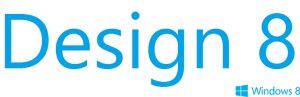Hello!
Welcome to the first post of the “Design 8” series that will help you create a better UI for your Windows Store App and leverage the User Experience of the App by applying the Microsoft Modern Design Style. In “Design 8” I prefer not only to provide practical practices, but also, I’ll demonstrate and discuss the main theoretical points of the UX design that will help us diving deep in the UX field to get the best of the theories to the surface of the UI Implementation. Design 8 will not only be published as blog posts but don’t worry about this now, I prefer to surprise you. Anyway, stay tuned! 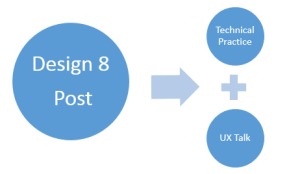 Microsoft made it more than easy to produce a good quality App simply by separating the design progress and the development progress. In Windows 8.1 and Windows Phone, those who design work with the markup files that shows the UI of the App and those who develop work with the code-behind files that contain the logic of the App. And this separation is achieved perfectly in the tools used to produce the App. It’s known that the developer mainly work on that giant Visual Studio but Microsoft also presents powerful tool to the designer to work with.
Microsoft made it more than easy to produce a good quality App simply by separating the design progress and the development progress. In Windows 8.1 and Windows Phone, those who design work with the markup files that shows the UI of the App and those who develop work with the code-behind files that contain the logic of the App. And this separation is achieved perfectly in the tools used to produce the App. It’s known that the developer mainly work on that giant Visual Studio but Microsoft also presents powerful tool to the designer to work with.
Tools:
Blend for Visual Studio: Blend is a very powerful design software that enables designers to create Hi-Quality UI with many design features. There’re also many tools that add an extension features and works perfectly with Blend such as Microsoft Expression Design and the XAML Project. I’ll introduce both of them to you and explain how to get the best of them.
That’s for now, wait the next post that will be about starting designing your Windows Store App from Scratch. If there’re any question or any feedback that will be more than welcomed. Don’t hesitate to drop me an e-mail: ab.alnady@hotmail.com